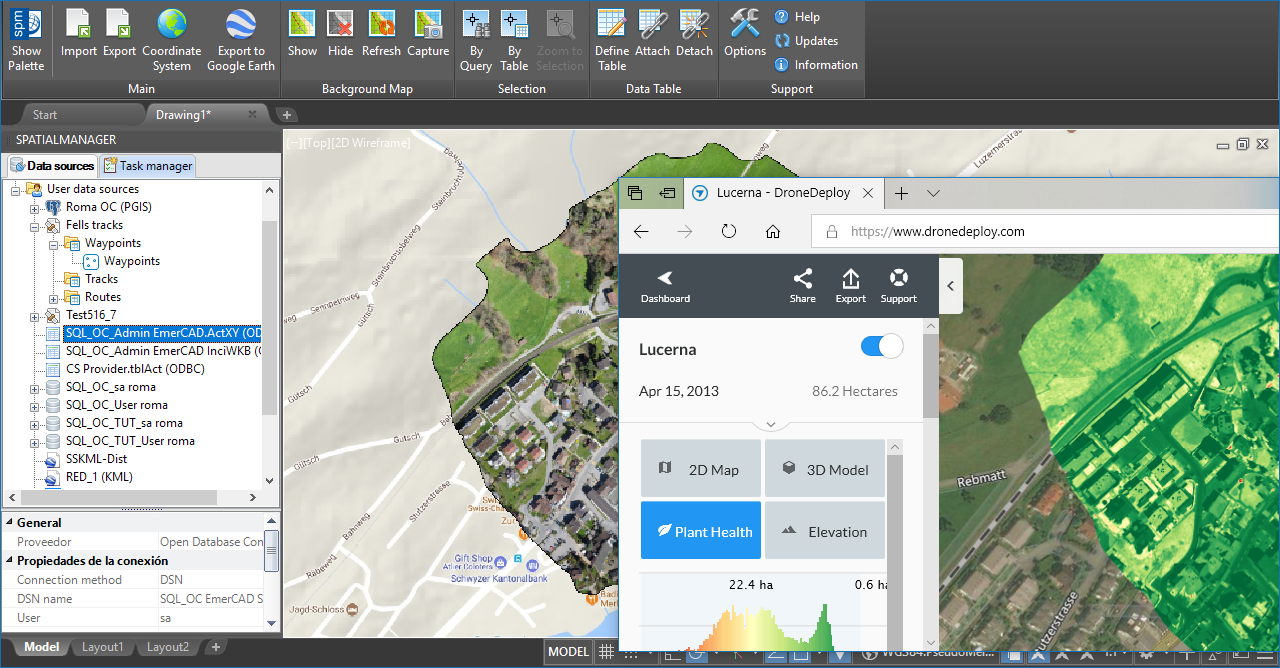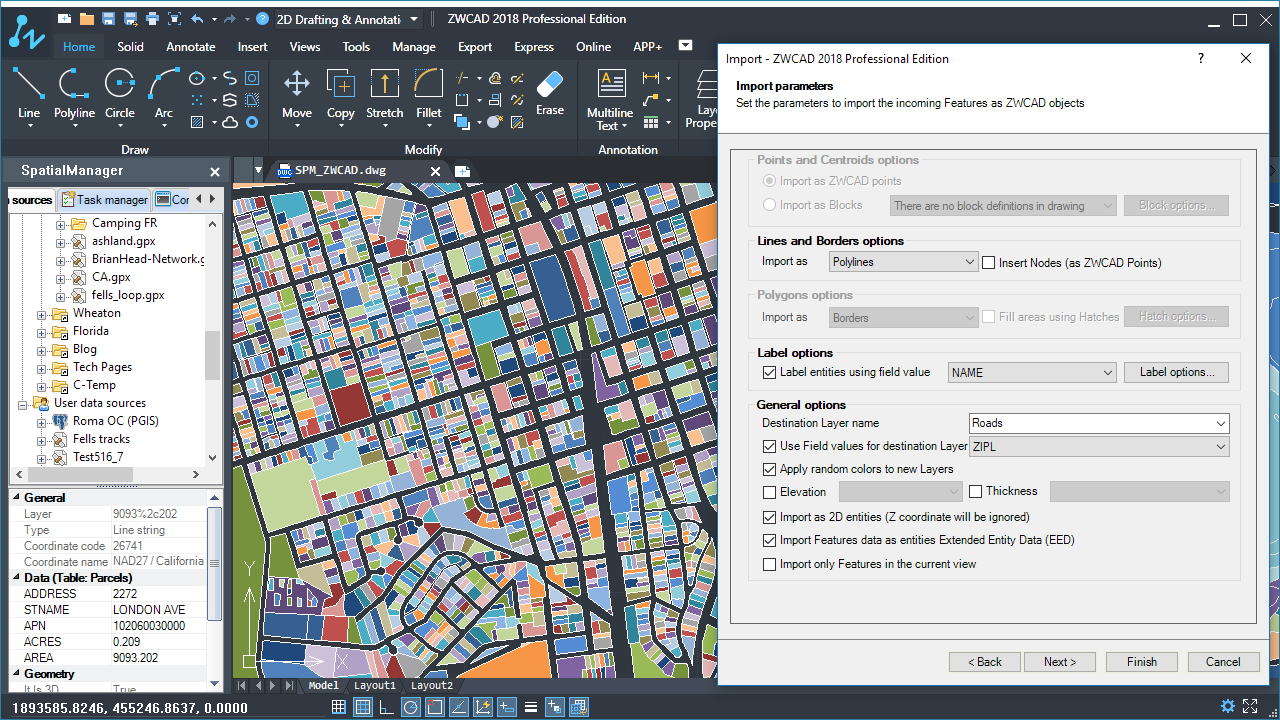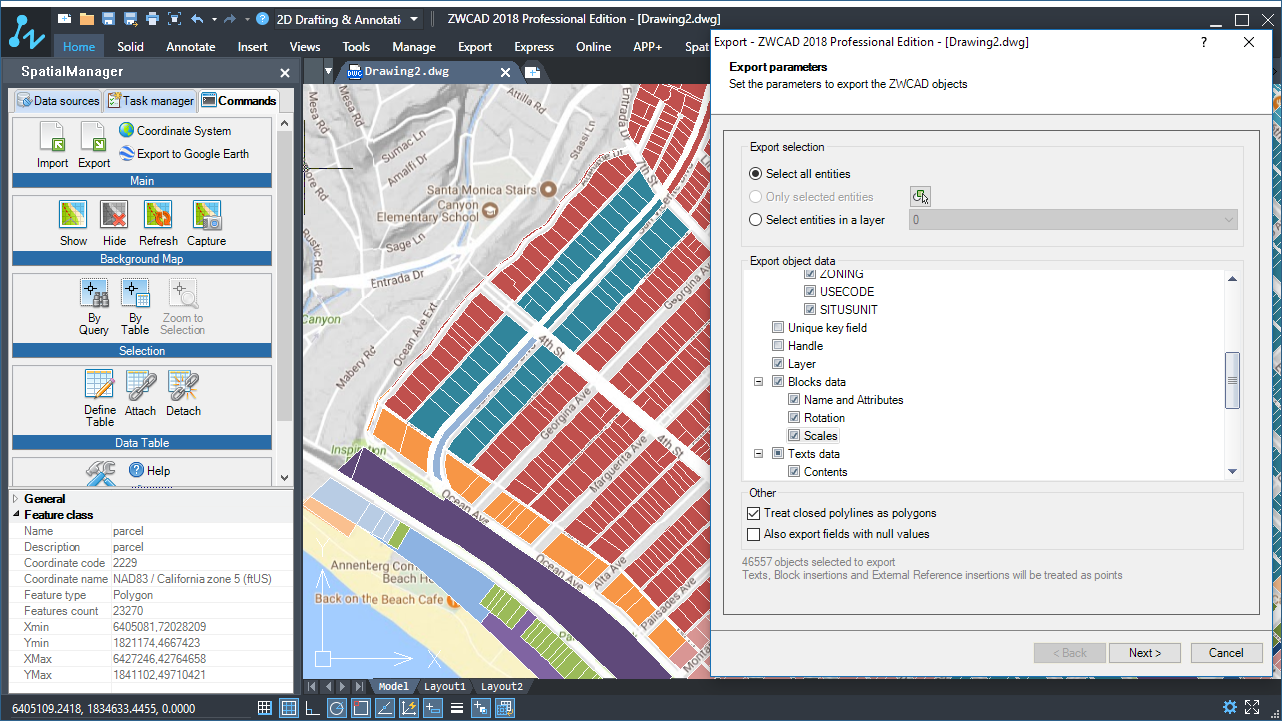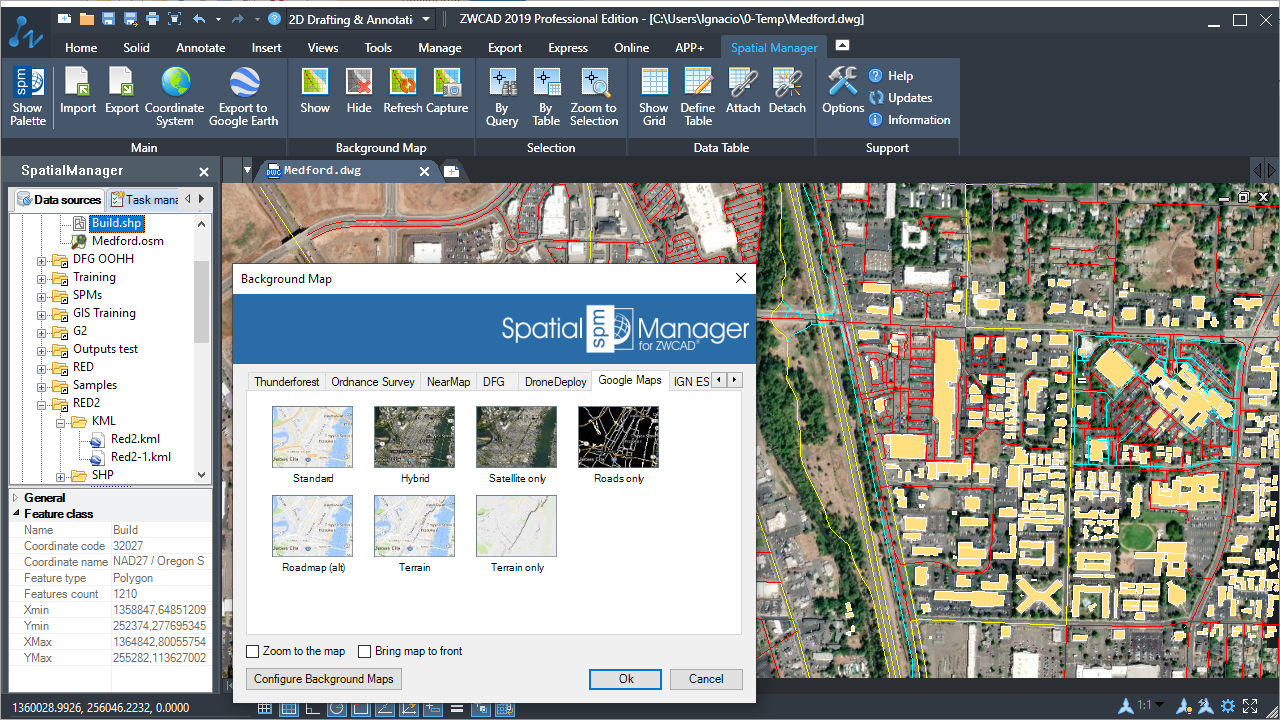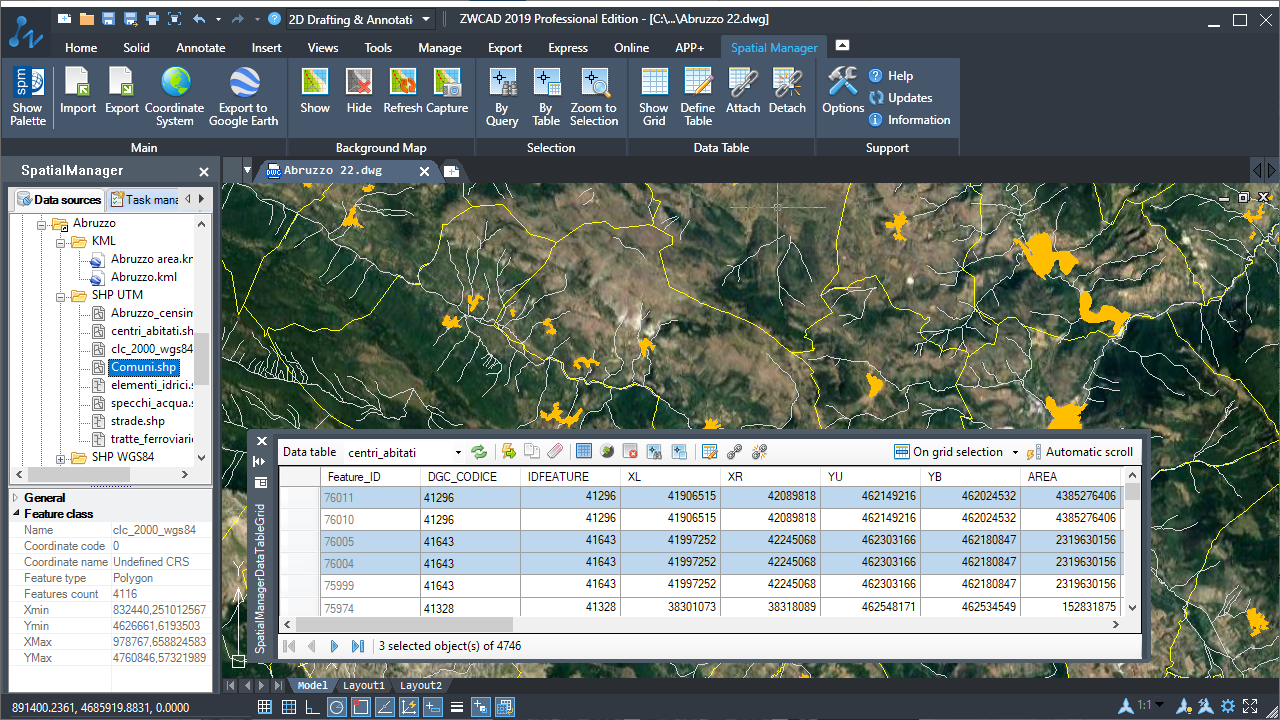Spatial Manager for ZWCAD
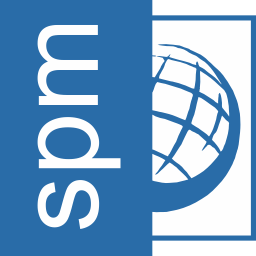
Version:10.3.1.17537
Languages:English; French; German; Portuguese; Russian; Spanish
Size: 745 MB
Update Date:2018-11-09
Industry:GIS
Required application:ZWCAD 2026
Spatial Manager™ for ZWCAD is a powerful ZWCAD plug-in designed for ZWCAD users who need to import, export and manage spatial data in a simple, fast and inexpensive way, which includes many possibilities not seen so far in ZWCAD.
It comes in a lightweight application that runs inside ZWCAD and allows the user to import and export geospatial data between ZWCAD drawings and geospatial files, data servers or data stores, display background maps and manage alphanumeric data and data tables.
Related wiki information...
Spatial Manager™ for ZWCAD imports spatial data, into new or existing ZWCAD drawings, as ZWCAD entities and Extended Entity Data (EED), using a powerful wizard which lets the user choose or select all the necessary import parameters in order to get differentiated spatial information in a CAD drawing.
Batch-import, automatic layering, fill of polygons, blocks according data values and mapped attributes, labeling, elevation, thickness or the spatial filter are only part of the application functionality when importing from spatial files, data servers, data stores, etc.
There are some advanced and powerful techniques to speed up the import processes.
The "Tasks" save all the import processes parameters and options in order to repeat these processes so many times as desired. It is possible to execute one or more "Tasks" at once.
Related wiki information...
Import preview video
Importing 2 (Shapefile)
Importing 3 (CSV)
Importing 4 (OpenStreetMap)
Spatial Manager™ for ZWCAD exports entities from the drawing to spatial files or databases, and saves their Extended Entity Data (EED) as alphanumeric data tables using a wizard, which shares some of the steps with the import wizard. In the same way, the user can choose or select the export parameters to define all the target data among a great number of possibilities.
There are options to export the Coordinates, Length or Area, the entities Layer, Handle and Elevation, the Attributes and the name of the Block references and their properties, the Texts and their properties, etc. The entities will be automatically filtered when exporting, and all the geometric operations needed to fit the target data format (such as segmenting curved entities) are automatically performed.
Related wiki information...
Exporting preview video
Spatial Manager™ for ZWCAD will calculate geometric transformations of the features in line with the import and export processes, which will depend on the chosen Coordinate System (CRS) for the source and target data.
The user can choose the appropriate CRSs from a complete CRS catalog or from a list which includes the most recent used CRSs.
Related wiki information...
Spatial Manager™ for ZWCAD allows to the ZWCAD users (from v.13), choose from among many Backgrounds Maps from many providers such as OpenStreetMap, Bing, MapBox, Ordnance Survey, etc. These maps will enhance the drawings quality and will let the users compare and check better.
The map images are automatically updated when the drawing view changes (zoom, pan, etc.) and the images resolution is automatically adapted to the view size. The user can take static Snapshots of the Maps.
Related wiki information...
Dynamic Background Maps video
User Background Maps (WMS, ...)
Spatial Manager™ for ZWCAD includes a specific command designed to Export all or part of the entities in the visible Layers of the drawing and their data, to a KML or KMZ file (Google Earth) through a one-click operation.
The current Layers organization and the properties of the Layers and entities are considered when creating the resulting GE file, and this file can be opened in Google Earth (if installed).
Related wiki information...
Publishing to Google Earth video
Spatial Manager™ for ZWCAD will manage the alphanumeric data which may come linked to the entities in the import processes themselves but the users can also design and edit the structure which will be used to store the data. They can manage the tables and the fields according to their needs.
In addition, the data values can be modified in the palette of the application and there are two commands to select entities by Queries or according to the table that they are attached. As a plus, the application also provides a command that allows Zooming to the selected entities.
Related wiki information...
Data Management video
Queries and Selections
Spatial Manager™ for ZWCAD incorporates the UDS technology to easily connect with spatial database servers, or data stores, and also as the way the user can define the path to a particular spatial data file, including their own connection parameters.
UDSs avoid having to enter a lot of connection parameters, which are not easy to remember, and they are stored inside the user settings to take advantage of them in every application session.
Related wiki information...
Data sources video
Import or export spatial data between files, data servers or other spatial data sources, and entities in new or existing ZWCAD drawings. Use Extended Entity Data (EED) to load or save spatial alphanumeric data tables. The import and the export wizards lead the user to select all needed parameters and many interesting options
Geometric transformations of the features in line with the import and export processes. Coordinate reference system (CRS) of the source and target. Complete CRS catalog. The catalog and the drop down lists include the most recent used CRSs
Choose from among many Backgrounds Maps from many providers such as OpenStreetMap, Bing, MapBox, Ordnance Survey, etc. They enhance the drawings quality and allow the user compare and check better
When selecting entities in the drawing, their EEDs will be shown in the "Properties" area of the application palette. The values can be edited directly in the palette and can include hyperlinks
Design and edit the structure which will be used to store the data attached to the entities. Manage the tables and the fields according to the needs. New tools available to attach, detach and select data
Import processes can be performed in the current ZWCAD drawing or in new drawings. The application opens new drawings automatically if needed
Define a common target layer or select a field from the incoming data source to take its values as the target layer for each new imported entity
Choose between ZWCAD Points or Block References when importing point features or centroid of polygon features. When using Blocks, you can select a field to choose the Block References names to insert and "map" fields from the incoming data to Attributes included inside the Block definition
Also use fields from the incoming data to define Block insertion parameters, such as the scale and the rotation of the Block
Fill polygon areas using ZWCAD Hatches and define the options for the Hatches such as pattern, angle and scale. Apply transparencies to the Hatches
Draw optional centroids when importing polygon features using ZWCAD Points or Block References
Choose a data field to label any entity: point type, linear type or polygonal type (centroid). Smart text location for the linear type entities. The properties for the new texts (rotation, height, etc.) can be taken from other data fields
Import only the entities in the current view
Take field values from incoming data to set the elevation and/or thickness for the new entities
Import Features data as Entities Extended Entity Data (EED) to get more "intelligent" ZWCAD drawings
Skip unnecessary steps for a particular job and go directly to the execution of the import process, to follow all the guidelines set by the import wizard
Use the right-click menu on a particular data source to import from this source, or run the import command that avoids having to open the application palette if you do not want it
Import all the files from a folder in one go. If needed, separate the content of each file in different Layers
The Tasks allow to repeat any import process so many times as desired without needing to enter its parameters again. Manage and execute Tasks in the application palette
From the current drawing to new or existing tables in files or schemas inside files or databases
Choose between exporting the selected entities, the entities in a layer or the whole drawing
Most of the time the closed polylines represent polygonal elements on the target data format and this conversion can be automatic
Export the coordinates X/Y/Z, the Length, the Area and the Elevation in new fields of the data tables
The Z-coordinate is exported in all the cases. If not available, the entity Elevation is exported as the Z-coordinate
Export the Handle and the Layer of the entities in new fields of the data tables
Option to export the Name, Rotation, Scales and the Attributes of the Block references in new fields of the data tables. The names of the fields and the Attributes will match
Export the Text entities and their basic properties (Rotation and Height)
Review and editing of the selected entities in order to export geometries accommodated in the target format, such as the polygonal segmentation on curves if required
There are a few entity types not supported by the export processes (such as complex 3D entities), which are automatically filtered. The filter result is displayed before exporting
Upon completion of any export process to a file, the file location can be opened directly. When exporting to a KML or KMZ file it can be chosen to open the file in Google Earth (if installed)
Reference any folder in a physical or net drive and save this reference in the user configuration to quickly access the folder. Edit, remove or sort the shortcuts in the data sources palette
Import/export from/to spatial data tables by accessing a lot of spatial data file types or folders or schemas inside complex spatial files
Use UDS technology in the application to easily connect with spatial database servers, or data stores, or to define the path to spatial data files including their own connection parameters. Edit, remove or sort the UDSs in the data sources palette
Use UDSs to access tables and import or export them, by accessing a lot of spatial data servers, including simple or complex internal structures
Also use UDSs to access special spatial information connections, such as WFS stores or ODBC
Create, delete and rename schemas. Delete and rename tables.
Use the same tools (the CRS Catalog essentially) to assign the Coordinate Reference System to a drawing or to define the CRSs to the source and the target when performing the import / export processes
The application helps when entering any configuration setting. For example, if you are importing from Google Earth (KML), the source CRS is automatically set to WGS84 and the target CRS can be set to a standard projected CRS
The objects list includes more than 14000 Projections, Ellipsoids, Coordinate Systems, Coordinate Transformations, etc. for all the areas and geographic segmentations of the Earth. This list is often extended, revised and updated. The Catalog includes a set of practical tools to filter, search or group the most recent used CRSs
Use the tabs in the Background Maps window to display a specific Map Provider Group, where the selection boxes show a preview image of the available Maps in this Group. Quickly show and hide any Map. Regenerate tools
It is also possible to set Background Maps in empty drawings in order to have a cartographic base when starting a new piece of work or project even without defining a specific Coordinate Reference System
Configure new Groups and new Maps by entering a minimum of data. There are also tools to edit the Maps configuration data or delete them from the list
Get static ZWCAD raster images from the Maps. Up to four levels of image resolution. Provides interesting solutions to define different maps for different Viewports and/or Views, as an advanced Printing or Publishing tool, to combine Maps or to clip the Maps
Regardless of the advanced Export capabilities of the application the user can find a specific tool to Export all or part of the objects in the visible Layers of the drawing and their data, to a KML or KMZ file (Google Earth) through a one-click operation. In addition, it is possible to open the file directly in Google Earth (if installed)
The process will consider the current Layers organization and the properties of the Layers and objects. The elements in the KML/KMZ file will assume the colors, weights, etc. of the objects in the drawing. A subdivision based on the types of the objects in the Layers will be also created for each Layer
The data Tables can be automatically created and structured when importing elements from any data sources, but the application includes all the tools that the users need to create new Tables and edit or delete existing Tables. When a Table is modified or deleted, all the entities attached to the Table will be automatically updated. Create, edit or delete Fields in any existing table. You can assign a default value to any Field and select the type of data for the Field (Text, Integer, Date, etc.). As happens with the tables, if any alteration occurs in the Fields of a table, the application will automatically update all the attached entities
Automatic or manual Attachment of Entities to data tables, view and edit directly the field Values individually or for a selection of Entities, Detachment of Entities and Entities Selections based on a specific attached table. Direct access to Hyperlink fields from the application Palette
Selecting entities in drawings by simple or compound queries. Complete queries or query to the current selection and add the result to the current selection. Selections based on a specific attached table. Zoom into the selected entities